How To Use DevsDen Batch Payments
how to create a Xero Batch Payment?
- Go to Xero's website and log in to your account.
- Click on the 'Business' tab and select 'Bills to Pay.'
- Select the bills you want to pay by ticking the checkboxes next to each bill.
- Click on 'Options' and select 'Pay Selected.'
- Choose your payment method and follow the prompts to complete the payment.
For more detailed instructions, visit how to pay multiple bills in Xero.
how to create a devsDen batch payment?
- Please ensure that you are logged in to the service via Xero. If not login here
- Once you have logged in with Xero, you will be required to choose the company that you would like to use.
- Make sure you've subscribed to a Batch Payment service. If not subscribe here
- Go to our upload Xero Batch Payment form.
- If you haven't already you'll be prompted to enter your bank details. why this is necessary
- Select the Xero generated CSV file from your file explorer.
- Upload the file.
- Finally go to your downloads to find your DevsDen formatted Batch Payment file.
- Upload it to your bank and you done.
*If you plan on saving the file. Make sure the file type stays the same.
Why do we ask for your bank details?
In order for your bank to process your payments when you upload your payment file, they require your business bank details. Your banks need this information to verify the account the payments are to be withdrawn from. This is why our DevsDen Batch Payments system requires your bank details as well. They are used for your generated file to be properly formatted for correct handling. This is all to ensure seamless payment processing. Thank you for understanding.
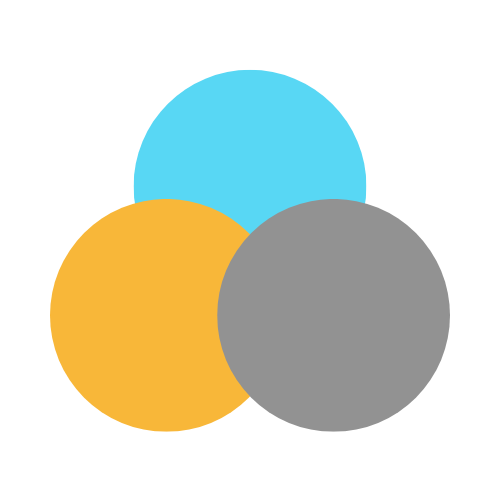
 Sign in to Batch Payments
Sign in to Batch Payments